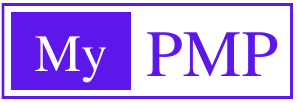Introduction to Jira

Jira can be used for project management. However, it is extremely popular among the project and program management communities in the IT industries. There are types of Software Development Lifecycle (SDLC), including Waterfall, Agile, and Hybrid Models, and Jira is a great project management software tool irrespective of the SDLC or project management methods used to build the project. In this article, find out about the benefits of using Jira for project management and what it is designed to do.
Using Jira for Project Management
Jira is a project management tool that can be used for a variety of purposes, from tracking software development to managing marketing campaigns. In this article, we’ll give you an overview of Jira and its features, as well as some tips on how to use it effectively.
Jira is a powerful tool that can help you track and manage all aspects of your projects. However, it can be a bit overwhelming to use at first. Here are a few tips to help you get started:
- Start by creating a project in Jira. This will give you a place to track all the tasks associated with your project.
- break down your project into smaller tasks and create issues for each task in Jira. This will help you keep track of your progress and ensure that nothing falls through the cracks.
- Use Jira’s reporting features to stay on top of your project’s progress. You can generate reports that show you how much work has been completed, what’s left to do, and who is working on what tasks.
- Keep your project organized by using Jira’s labeling and filtering features. This will allow you to quickly find the information you need when you need
What Can Jira Do For You?
Jira can be used for a whole host of things from project management to bug tracking to help desk support. In short, Jira is an incredibly versatile tool that can be used in a number of ways to improve your productivity.
If you’re looking for a way to streamline your workflow and get more done, Jira may be just what you need. With its wide range of features and integration options, Jira can help you get a handle on even the most complex projects. Ready to see what Jira can do for you? Here are some of the ways it can help:
Project Management
With its flexible and customizable interface, Jira is perfect for managing all sorts of projects, big or small. You can use it to track tasks, assign work, set deadlines, and track progress. Plus, with its built-in reporting tools, you can easily keep your team and stakeholders up-to-date on how things are going.
Bug Tracking
Jira’s powerful issue tracking capabilities make it ideal for tracking and managing bugs. You can quickly identify and isolate bugs, then assign them to the appropriate team member for resolution. And with Jiras’s real-time
Setting Up a Jira Project
Jira is a project management tool that can be used for a variety of different projects. In this blog post, we’ll show you how to set up a Jira project so that you can get started using it for your own projects.
First, you’ll need to create a new project in Jira. To do this, click on the “Create Project” button in the top-right corner of the screen.
Enter a name and description for your project, then select the “Project Type” and “Lead” for your project. For the project type, select “Software Development” if you’re planning on using Jira for software development projects.
Next, you’ll need to select a template for your project. If you’re not sure which template to use, select the “Basic Software Development” template. This template includes all of the necessary fields and workflows for most software development projects.
Once you’ve selected a template, click on the “Create” button to create your new Jira project.
How to Use the Dashboard
The Jira Dashboard is the first thing you see when you open Jira. It’s designed to give you an overview of your projects and issues, and help you get started with using Jira.
The Dashboard is divided into three sections:
The My Work section shows you issues that are assigned to you, or that you’re watching. You can use this section to quickly find and start working on issues.
The Recently Updated section shows you issues that have been updated recently. This is a good way to keep track of what’s going on in your projects.
The System Information section shows you information about your Jira instance, such as the version number, the number of users, and the number of projects.
Your Issues Page
Your Issues page is the heart of Jira. This is where you’ll see all of the issues that have been assigned to you, as well as any that you’ve created yourself. You can also use this page to filter and search for specific issues.
Jira is incredibly flexible, and you can customize your Issues page to suit your needs. For example, you can add different columns to display different information about each issue or create custom filters to quickly find the issues you’re interested in.
If you’re working on a project with multiple people, then the Issues page is a great way to keep track of who’s doing what. You can quickly see who’s working on which issue, and leave comments or attachments on each issue to keep everyone in the loop.
The Issues page is also where you’ll go when it’s time to start working on an issue. Each issue has its own screen where you can track progress, add comments, attach files, and more. Once an issue is resolved, you can also close it out from here.
How To Create A Jira Issue
Creating an issue in Jira is simple and straightforward. You can easily do it by following these steps:
- Log into your Jira account and go to the main dashboard.
- On the left sidebar, click on the “Create” button.
- A new page will open where you can select the type of issue you want to create. Select “Issue” from the drop-down menu.
- Enter a summary and description of your issue. You can also add attachments if necessary.
- Once you’re done, click on the “Create” button at the bottom of the page.
And that’s it! Your issue has been successfully created and will now appear in the main Issue Tracker view.
Addressing Your Issues
Jira is a software system that helps businesses track and resolve issues. It can be used to track anything from customer complaints to technical problems. Jira can be customized to fit the needs of any organization, and it has a wide range of features that make it an invaluable tool for problem-solving.
Jira can be used to track and manage any type of issue, making it an ideal tool for businesses of all sizes. It is flexible and customizable, so it can be adapted to fit the specific needs of any organization. Jira also has a wide range of features that make it an incredibly powerful tool for solving problems.
Some of the benefits of using Jira include
- The ability to track and manage any type of issue
- Flexibility and customization options
- A wide range of features for problem-solving
- Integration with other software systems
If you are looking for a tool to help you track and resolve issues, Jira is an excellent option. It is flexible, customizable, and packed with features that will make addressing your issues quick and easy.
In summary, Jira is a popular project management tool used by organizations of all sizes. It is versatile and customizable, making it an ideal solution for managing complex projects. If you are looking for a tool to help you manage your projects more effectively, Jira may be the right choice for you.
(The author is a project management expert)
Related Posts:
- Hive – Project Management Software | 2022
- Flock – Project Management Software | 2022
- LiquidPlanner – Project Management Software | 2022
- Data Gathering – PMP Tools
- PMP Knowledge Areas
- Stakeholder Performance Domain
- Risk Management Plan
- Quality Management Plan
- Issue Log
- Measurement Performance Domain
- Project Management Methods
- Complexity Models